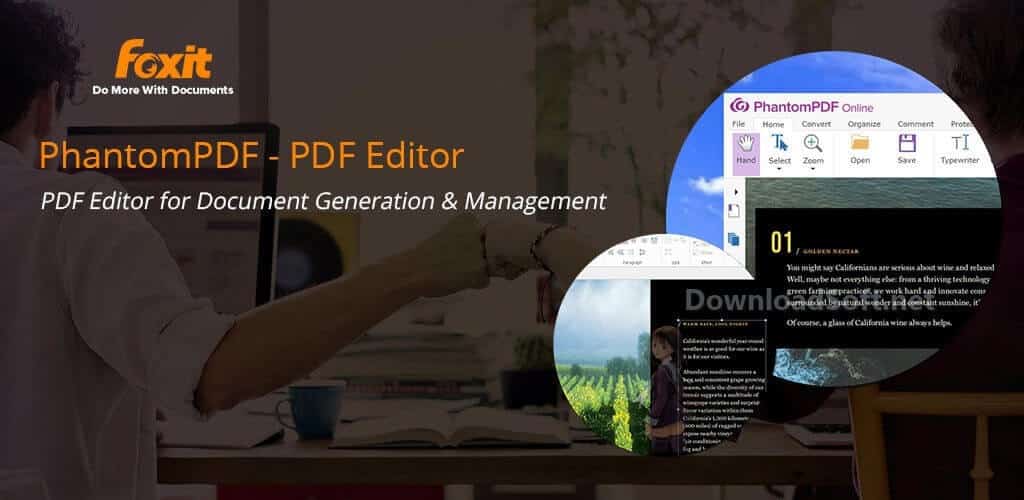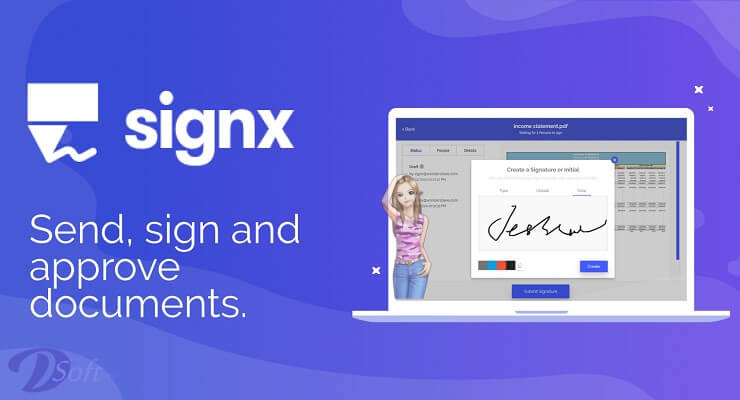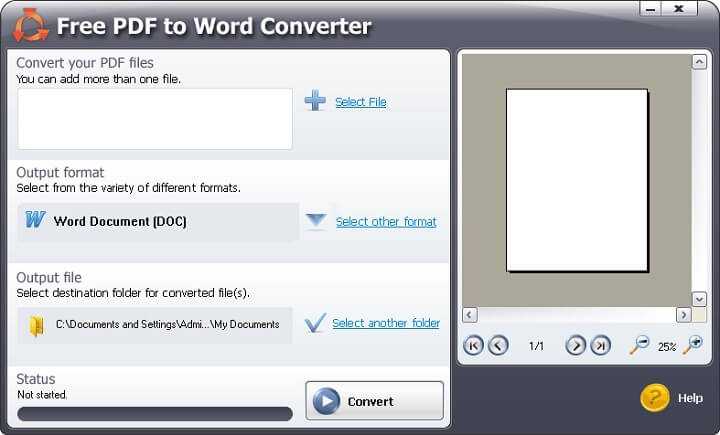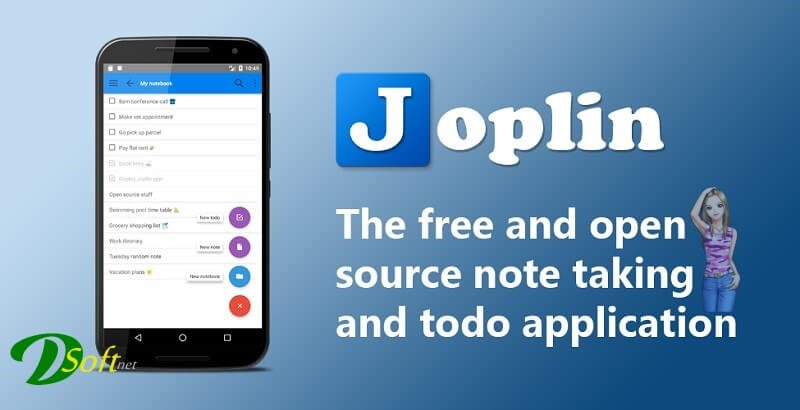Freeplane Mind Mapping Software Free Download 2025 for PC
Freeplane Mind Mapping Software Free Download 2025 for PC
F
reeplane is a free and open-source software application that facilitates knowledge exchange and job completion at home, work, and education. The program can be used to draw mind maps and analyze the information contained in the mind maps.
Freeplane works on any operating system that has a current version of Java installed. It can be run locally, or it can be moved from removable storage such as a USB drive.
Discovering the Power of Freeplane for Mind Mapping
The field of application supports a lot more than just static mind mapping. This is evidenced by the mind map Application areas on the right, which summarize the type of missions that support. To explore the map, click on the hyperlink below the chart. Learn how to access the map and reveal secret facts by reading the Caption node.
Click the View node to create a map to see how easy it is to create the map. In the center of the map, the application areas see the central theme (the root node) of the map. It extends branches with sub-topics (sub-nodes). At the border, you see free themes (free nodes) that are independent of the root tree.
All topics can be formatted or styled and can contain text, hyperlinks, images, and more; They can be connected by labeled lines or arrows. A subject (node) can also represent hidden information that appears when the user wants it or can be executed automatically (syntax). Content can also be password-protected, timed, or filtered.
How to Get Started
Getting started is easy. Here are the basic steps you need to follow:
1. Download and Install
You can download it from the official website. Choose the appropriate version for your operating system, and follow the instructions to install it on your computer.
2. Create a New Map
Once you have installed it, you can create a new map by clicking on “New Map” in the toolbar. Give your map a name and start adding nodes to it.
3. Add Nodes and Connect Them
To add a new node, simply click on the “Insert” button in the toolbar. You can add text, images, hyperlinks, and other information to your nodes by right-clicking on them and selecting “Edit Node.” To connect nodes, simply click and drag a line from one node to another.
4. Customize Your Map
You can customize your map in a variety of ways. You can change the colors and fonts, add icons, and adjust the layout. Furthermore, you can also add notes and attachments to your nodes to provide additional context and information.

Features
- Easy extension of posts with add-ons and homemade scripts.
- Connect nodes with dynamic links, free lines (connectors), and labels.
- Take notes with freely positionable discontinuous nodes (post-its).
- Arrangement of ideas (nodes) in a hierarchy connected by lines (edges).
- Classify nodes with metadata (attributes) and pattern types (system patterns, user-defined patterns, and level patterns).
- Group nodes with visual containers (clouds) and decorations (summary nodes).
- Password protects the entire map and individual nodes with DES encryption.
- Automatically design nodes (using bubble, color, edge type, etc.) according to level and hierarchical content (conditional patterns, auto-edge color, plane styles).
- Structuring nodes in terms of content (text, scientific form, arithmetic, icon, image, hyperlink) and display area (basic, details, notes, attributes, images, tooltip).
- Assigning calendars and reminders.
- Support for LaTeX formats down/in the contract.
- Ease of use with built-in editors and dialogs, object-oriented main menu, context menus, multi-language support, spell checker, properties panel, and drag-and-drop functionality.
- Change views by hiding content (folding branches, filtering, detail group, hiding extensions in the tooltip), searching, scrolling, navigation and hotkeys, batch execution options, posting, sharing, and selectable preferences.
- Proximate search (similarity search) which allows finding search terms in the text, even if there is no exact match (for example, ‘setup’ = ‘set up’ or ‘file’ = ‘file’).
- Extensive support via Wiki and Forum; Tutorials and documentation in the form of a mind map.
- Integration with the Docear Group for Academic Literature.
📌 Note: Can work on any operating system with Java Runtime Environment installed.
✔️ Also available for Mac and Portable.
Why Use Freeplane?
It offers several benefits for individuals and organizations. Here are just a few reasons why you might want to consider using this software:
1. Improve Productivity and Creativity
It allows you to capture your ideas and thoughts quickly and easily. By creating a visual representation of your ideas, you can see connections and patterns that you might not have noticed otherwise. This can help you generate new ideas and insights, and ultimately improve your productivity and creativity.
2. Enhance Communication and Collaboration
Also be used to enhance communication and collaboration. You can use it to create diagrams and maps that can be shared with others, allowing them to see your thought process and contribute their ideas. This can be particularly useful for team projects or brainstorming sessions.
3. Stay Organized and Focused
Makes it easy to stay organized and focused. You can use it to create to-do lists, set deadlines, and prioritize tasks. You can also use it to track progress and monitor your goals. This can help you stay on track and avoid distractions.

Tips for Using Effectively
To get the most out, here are some tips to keep in mind:
1. Keep it Simple
It is designed to be simple and easy to use. Don’t overcomplicate your maps with too much information or too many nodes. Keep your maps focused and organized.
2. Use Templates
It comes with several templates that you can use to get started quickly. You can also create your templates and reuse them for future maps.
3. Use Shortcuts
It has many keyboard shortcuts that can save you time and make your workflow more efficient. Take the time to learn these shortcuts and use them regularly.
4. Collaborate with Others
It makes it easy to collaborate with others. You can share your maps with others and allow them to edit and contribute their ideas. This can be a great way to generate new ideas and insights.
5. Explore the Features
It has a lot of features and options that you may not be aware of. Take the time to explore these features and learn how to use them. You may discover new ways to organize your ideas and information.
Conclusion
Freeplane is a powerful tool for organizing your ideas and information. Whether you are a student, a professional, or just someone who wants to stay organized, can help.
With its intuitive interface, customizable options, and collaborative features, it is a must-have tool for anyone who wants to improve their productivity and creativity. So why not give it a try and see what it can do for you?
Technical Details
- Category: Office Tools
Program name: Freeplane
- The latest version
- License: Open-source
- Program size: 43.41 MB
- Operating systems: Windows XP, 7/8/10, 11, and other systems.
- Languages: English
- Developed company: Freeplane
- Official website: freeplane.org
Download Freeplane Mind Mapping Software Free